AI-powered CAD Table Extraction solution for detecting and extracting tables from CAD files, delivering structured, easy-to-use data.
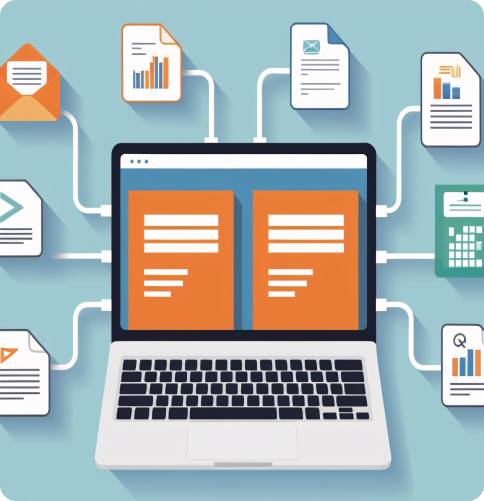
Delivers high precision in identifying and extracting relevant information, reducing errors and improving data reliability.
Extracts complex tables effortlessly, capturing detailed information such as dimensions and materials for better data utilization.
Minimizes time spent on manual data checks, allowing teams to focus on higher-priority tasks.